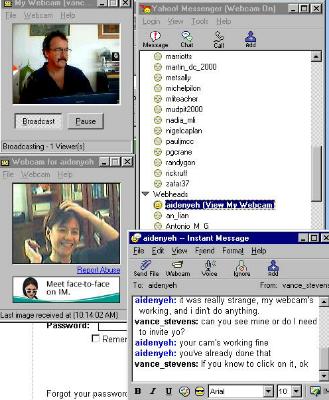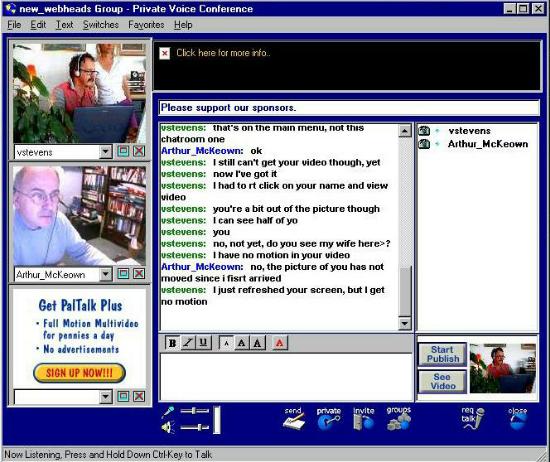Vance's CALL resources main page |
View Site Index |
Vance's papers and presentations
What is EV Online? | How to get a
Yahoo ID and enroll in YahooGroups
Webheads in
Action Portal Page for 2002 and 2003 | April 10,
2002 CALL-IS Academic Session in Salt Lake City |
Jan 20-March 7, 2003
EVOnline workshop Portal Page |
March 26, 2003
Colloquium at TESOL 2003 Convention in Baltimore
Translate this page -
http://world.altavista.com/ | Gloss
this page - http://www.voycabulary.com/
(C)opyright 2003 Vance Stevens
Webheads in
Action:
Community formation online and its role in language
learning
Gallery
| URLs and YahooGroups |
Community members | Syllabus | Online Schedule
Archive
Week 3 - Feb 8-14
Text, Voice and
Video
Navigate this page: << back to
Week 2 || on to Week
4 >>
1. Finding
buddies online: Yahoo Messenger, MSN Messenger, ICQ ...
Navigate this
site | Navigate this page
2. Chatting with other
evonline2002_webheads members
Navigate
this site | Navigate this
page
3. Activating voice with Yahoo
voice chat rooms
Download Yahoo Messenger here ...
Navigate
this site | Navigate this
page
4. View each other's web cams on
Yahoo Messenger
Writing for Webheads has documented its experiences with video chat
here:
http://sites.hsprofessional.com/vstevens/files/efi/vcommunity.htm#video
Teresa
logs her web cam chats with Webheads here:
http://www.malhatlantica.pt/teresadeca/webheadswebcamsessions.htm
On March 8, 2002, Aiden got her web cam working, Vance waking up
bleary-eyed in Abu Dhabi happened to notice it on Yahoo Messenger, and as a
result got to meet the kids ...
 |
On the issue of the web cam - I am the next one in queue and I
will buy it as soon as I get some recommendations from the Webheads. There is
so much choice... Which one do you use? Would you buy it again? What should I
look for? - Renata Chylinski |
 |
I am the one who ran to get a webcam as soon as I saw Vance on my
screen. I bought a NGS videoconference USB camera. 320K pixels. It is a plug
and play video capture device. Features: auto AWB, auto electronic exposure and
auto gain compensation. These features will auto adjust, auto amend the hue and
light of the picture. It can be used for video mail, video capture, video
conference and pc multimedia. It can be used with microsoft software: Imaging,
Mspaint and NetMeeting. The price is around 60$ (70 Euros). |
This is the first time I have used a webcam, so I declare myselft
illiterate in the subject, but I am very excited. So far I have made pictures
of myself and my friends, recorded videos with voice, made cards with pictures
and voice and send them via E-m. I haven´t used NetMeeting yet, but I am
eager to do so. If you get one let me know and we can try NetMeeting. Cheers,
Dafne
 |
I have an Intel Pocket PC Camera, USB, whch takes and
can store up to 120 640x480 snapshots or 2 minutes of pretty low quality video.
But this is just icing on the cake, as it seems to give decent quality web cam
video, which is what I really bought it for. It cost me around $40 here in Abu
Dhabi. I could have had a web cam with no picture capture for half that price.
- Vance |
 |
Problems in installing web cam? When I bought mine
(Creative) I spent over a week installing and re-installing it without any
success. One day I turn on my computer and it worked perfectly. I thought for a
moment, how come that happened? It's still a mystery. |
 |
I didn't have to deal with why web cams don't work until
yesterday. I'm not sure what caused my problem, but it developed on my Intel
camera hooked up to my laptop. This is the camera I've been using for almost
all our sessions with Webheads, but suddenly yesterday Yahoo would not
recognize it and trying to launch it with its own software, I was told another
device might be using video capture on my computer, so close it. There was no
other device using video capture on my computer, nothing to close, and the web
cam didn't work. |
I tried reinstalling the cam from its cd. Later I found in reading
documentation for both my web cams that it's important when installing USB web
cams that you install the drivers, restart your PC, and THEN connect the USB
device. I think I might have left the web cam plugged in when I tried to
reinstall. What this does is cause Windows to detect the new hardware and try
to find a driver before none is available. If you find yourself in this
position, you should cancel the Windows wizard, unplug the device, install the
drivers, restart, and then plug in your web cam to let Windows detect it. I
didn't realize this at the time and fell into the trap, which is why I failed
to resolve the problem on the spot.
Why would a web cam not work one day, and the next it works fine? This
happened to me yesterday and today. I tried installing two cameras, one my
Intel and the other a Creative one my son was using. Here's what you look for.
The Intel camera requires drivers for both the USB controllers and the
camera, the Creative USB device installs only a driver for the cam. To see if
your drivers are installed, right click on my computer, select properties, and
select device manager. The driver for the cameras in both Intel and Creative
were installed in the device manager under 'Imaging device'.
Now here's what confused me: these devices do not appear in the Device
Manager until the camera is actually plugged in. There isn't even a category in
the list for 'Imaging device' UNTIL the device is actually plugged in. In other
words, I would install from the CDRom and then check device manager to see if
the drivers were there. They weren't. I would then try to reinstall the
drivers, and again not find them in the list. But now I know that once you plug
in the device, the devices should appear in the list, one under Imaging device
for either the Creative or Intel cam, and two additional drivers under USB
controllers in the case of Intel. You can watch this happening if you keep the
device manager open while plugging in the device.
When I finally figured out how to monitor the situation, and plugged in
my Intel camera, I saw the device appear, but it had a yellow exclamation point
over it, showing that the driver was loaded but not functioning. At that point
a wizard appeared and was able to detect and install from the installation
CDRom the same driver again, but after that it worked.
Now my Creative device is not being detected, but ma'alesh.
In the troubleshooting algorithm for Intel, it told me if I got the USB
drivers but not the Imaging device driver then the problem was either defective
cam or defective USB port. To check the USB port, install another USB device
and see if it works (that's why I installed the Creative cam, which I got
working). To check the malfunctioning cam, install it to another computer and
see if it works there (I didn't have to, I was able to refresh my driver as
mentioned above).
I hope this helps Webheads with troubleshooting your web cams.
Navigate this
site | Navigate this page
5. Voice and video chat on
iVisit
 |
Dafne's just bought a web cam (left). And Gary writes:
"After Vance suggested it, I have been checking out iVisit (http://www.ivisit.com) software for
synchronous text, audio and video chat. I am very impressed. It works on
Windows and Mac, and users can easily set up their own chat rooms. |
 |
I created one for us that you can find on the
following path: Education -> DistanceLearning ->More_Rooms ->
Webheads. But it will disappear if not used for five days. NetMeeting only
works with Windows, Yahoo messenger doesn't appear to allow voice and video for
Macs. so iVisit seems the way to go for me (I usually use a Mac)." |
 |
Susanne writes: I was thrilled to see we have another
Mac user in the group. Now, with the Ivisit software installed I might consider
once more :-) I have a more detailed explanation on how to get to our working
space in Ivisit (and now that I have been there before the five days delay,
hopefully it will not expire yet.) |
- go to the homepage http://www.ivisit.com
- download and install the software ( Windows or Macintosh computer
systems)
- After installation, start the programme, find the menubar on top of
your window, go to the Windows menu,
- choose, the Directory...
- and from the screen menu, find education / distance learning / more
rooms / webheads /
- Even without a webcam, I would be able to see others performing with
theirs, and use my microphone (just that today, this feature was obviously not
possible for me to get familiar with. At least the possibility is there by now.
- You will get several frames on top of your screen Then to join the
meeting, find the button with a red arrow and two orange stick figure men.
 |
I suggest exploring iVisit and taking its Quick Tour. Claire Bradin
Siskin (Director of the Language Lab of the University of Pittsburgh) invited
me to take part in a teleconference last October and that's what we used. I
remember that at a certain point I was chatting with people in Israel, the US,
France, etc. Anybody can create a room (I think that's it!) and have a
password. Anyway, it's a possibility. Some of us have already tried it. It has
pure chat, voice chat and web cam chat. |
After Vance's message about iVisit yesterday, I contacted my dear
friend, Claire Siskin, about it. I'd like to share with you what she has to say
(with her permission):
"In my experience, iVisit is fairly reliable for a chat with up to 10
or so participants. Occasionally the video "poofs" or disappears and the user
has to re-connect. I don't know how it would be if there were more
participants. I don't have enough experience with other software to be able to
compare it."
Then I remembered that during our October teleconference Claire had to
through out this pervert who suddenly showed up. So I also asked her how to
deal with that. Here's her two cents:
"The weird people on iVisit . . . are a problem. They are supposed to
stay in the "Romance" section, but they don't. In my experience, there are 3
ways of dealing with this. One is to have a password-protected room. The other
is to have a moderator with a password who can "boot" people out if they don't
behave. The other is to just ignore these people, and then they go away after a
few minutes."
Navigate this
site | Navigate this page
6. Pal Talk
Yaodong in the other Webheads group has been pushing me to try Pal Talk,
and for this session I finally managed to download a version that worked ok.
Now that I've tried it out a bit, I like it a lot. It allows you to create chat
rooms on the fly. That is, you can log on, click on Groups, choose a category
such as Distance Learning, and create a room on the spot. You want to be sure
and activate it for voice and video, and if you don't want strangers dropping
by constantly, make it private. When you create it, you will be "in" it, and
from there, you can invite anyone you want to join you (you have to Add them to
your Pals list first, and when you click on Invite, your Pals currently online
will appear in the list).
In your chatroom, you can speak to one another. You have to hold down
ctrl to talk. There is a hands-free mode, but we've been warned not to use it
because it's problematic (doesn't shut off, for example). Voice quality is
quite good, better on a given day than Yahoo Messenger. Video seems to be
better on Yahoo however. Still you can view up to three cameras. Those in your
chat room who are running web cams will have icons by their names, and you can
right-click on the name and select View Webcam. You can change the webcams
shown in the three available windows as well.
Personally I've managed to view two at one time so far, and I've also
experienced where the camera you view is freeze-framed, no motion, though at
least you can see a picture which you can refresh from time to time.
Arthur and I tried it out on March 7, 2002:
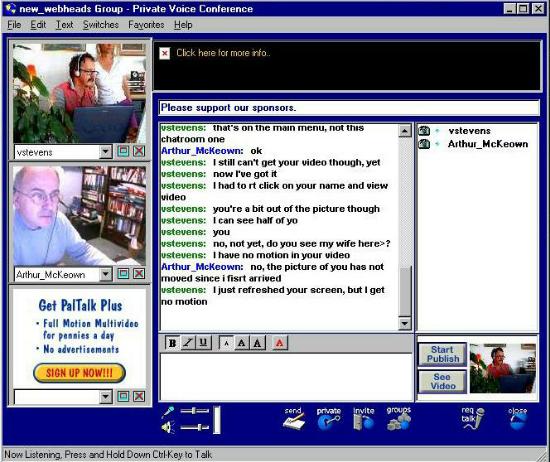
Warning: Paltalk is a hungry program (eats up a lot of RAM).
When you use it, be sure and save your work first. BJB lost some work today
when her computer crashed as she attempted to run it, and it had crashed my
computer as well a bit earlier. You can deal with it, just save all your data
and close any programs you don't need before running it.
Navigate this
site | Navigate this page
7. Netmeeting via MSN
Messenger
MSN Messenger, http://messenger.msn.com/, can give you
one-on-one voice chat, and you can easily hold text chat conferences. One
convenience of MSN Messenger is that you can check your Hotmail once you're
logged on without having to re-enter your password (with Yahoo Messenger, you
can access your Yahoo mail, but you have to re-enter your ID and password).
You can also launch Netmeeting through MSN Messenger. It is very
convenient to do so because once you are already in an MSN chat with someone,
each of your IP addresses is known, and there is no need to configure your
connection as would be necessary if starting with a launch of Netmeeting.
Netmeeting delivers reliably clear voice and video but a disadvantage when
compared with Yahoo is that it is strictly one-on-one (unless you purchase
server software).
Netmeeting is excellent for holding meetings from one PC to an audience
who can view (by LCD projection for example) a PC at the other end. There is a
whiteboard feature where both parties can see what the other is scribbling or
pasting, in case one wants to project an image or graphic. If bandwidth is
tight, video can be paused, allowing the voice, whiteboard, and text chat
facilities to operate more smoothly.
The best way to initiate a Netmeeting session is to start with MSN
Messenger and pull down Actions / Start netmeeting. This sends the invitation
without any party having to know his/her own IP address. It happens very
smoothly. If you send such an invitation, Netmeeting launches and your virtual
phone rings, and you have to click on Accept to consumate the call. Voice comes
on automatically but you have to click the right arrow to get your web cam to
come on. Your web cam can appear as a small picture within the bigger one
showing the person you are talking to and you can click that in and out. You
can also text chat in Netmeeting, or continue your text chat in MSN Messenger,
which will remain open throughout. There are a lot of things you can do with
the whiteboard. You can either draw on it freehand or copy images from your
computer and paste them there. If you get degradation in perfomance caused by
video sucking up systems resources, find a nice frame and pause the video, then
restart it only when you really need it. It's a neat psychological trick that
once people have seen you moving and talking they are usually quite happy to
view a paused video and listen to you talk clearly. Through process of closure,
they relate the frozen image to the moving one. You can use this trick for
example by delivering a lecture with video paused, and releasing the video
while taking questions from the audience, then pausing to reply and so on.
Dafne was able to broadcast her voice and video on Netmeeting when we
tried it, but was not able to receive mine. I can only guess that the ports she
needed to receive such transmissions were blocked. Two disadvantages to
Netmeeting are that it is only one-to-one (unless you purchase the server
software to allow conferencing) and I suppose, that it uses ports that might be
blocked.
Navigate this
site | Navigate this page
8. Yahoo and Netmeeting compared
(plus Tapped In)
Yahoo on the other hand uses different protocols that are more firewall
friendly. Therefore, Dafne and I were able to see and talk to each other using
Yahoo. But one disadvantage to Yahoo is that it sends the voice and video in
the same packets during transmission (this is why it gets across firewalls I
think). Therefore, unless your processor is powerful and your bandwidth high,
you will get degredation of voice when broadcasting video. We have been
experimenting, and pausing video doesn't seem to help much. Once we've turned
the web cam off, voice quality improves dramatically. Another big advantage to
using Yahoo with groups such as ours is that you can have a voice conference
and the web cams can be viewed by many. To view someone's web cam, look in your
list of buddies online. If someone has a web cam up ( - and has allowed anyone
to view it; this CAN be controlled through Login/Preferences/Webcam - ) then
you should see a hot link next to that person's name, and when you click on it
you can view the cam.
You can also specifically invite someone to view your web cam and that
puts a message on that person's computer (Tools/Invite to view my webcam). If
s/he accepts, the video view comes on after a minute or so. You can invite
multiple people by separating their names by commas, like this:
vance_stevens,ritazeinstejer,ismailfayed and so on. To web cam conference you
have to actually write the names in, but to start a voice conference, you can
select them from your list of who's online and ADD them to the conference. You
can add people to an ongoing conference by returning to that interface and just
adding them (Tools/Invite to conference - it took us a while to find that
feature, which seems obvious now).
Sometimes during voice chat, someone's voice will pop out. If it
happens during a conference, that person can leave the conference and be
reinvited (Tools/Invite to conference - I think anyone can invite to a
conference, doesn't have to be the person who started the conference). That
will often restore their voice. If it's a one on one voice chat, close the chat
window and reinitiate it, and that sometimes restores services. It is common
for the voice server to go off the air occasionally. It's not perfect, but it
works quite well considering it works for free.
In order to see anyone else in Yahoo, they have to be in your buddy
list. On our community page, you can find each
other's Yahoo IDs and request to add them to your list of who's visible to you.
It's a good idea to include a message so the person knows who you are and that
you're with the EVOnline session.
You can send a message to anyone in your list at any time and they will
get the message when they return to their computer. For example, if you see
Dafne in Be Right Back status, you can send her a message and she might get
back to you when she returns.
Did you guys try Tapped In as
well? You should be able to easily be in both
Tapped In and Yahoo Messenger, and
Tapped In is a good place to meet.
There's a Who's Online button you can click to see who else is 'in the
building'. You can either /join that person or /page him or her. So maybe it
would be a good idea if you're going to have a meeting online, if you try to be
at Tapped In too.
Sometimes Yahoo doesn't work either because they're doing maintenance
on their server or maybe there's a problem where the person is trying to
connect from. I've got to apologize for myself because this past week Yahoo has
been down at my office. So in the schedule I've offered to be online, and I
usually would be, though maybe not right at my computer. But this past week
it's been impossible through our LAN (and it's really disrupting our
inter-office communications, so I wish they'd fix it, but what can you do).
Navigate this
site | Navigate this page
9. Others
Groove: Another client to try is
http://www.groove.net. Michael and I tried
it one on one and found it pretty good for voice and coordinated browsing.
Pure Voice: Elizabeth Hanson-Smith writes
about PureVoice editing features: One BIG advantage of PV is that you can
insert edits into a voice message. This means that a student can send you a
v-mail, and you can then make pronunciation suggestions by inserting into the
sound file! IS that a cool technology or what? Elizabeth H-S. [Nov 2002 Elizabeth reminds us
about the"free technology from PureVoice. The software can be downloaded at
http://www.cdmatech.com/solutions/products/purevoice.html
] and Christine Bauer-Ramazani [also Nov 2002} provides these links: Here
is the download page:
http://www.cdmatech.com/solutions/products/purevoice_download.html
Here's the FAQ page:
http://www.cdmatech.com/solutions/products/purevoice_faq.html
 |
Pure Voice has the advantage that you can edit the recording and
include your comments within the message the students have recorded. I read
about it in this paper: "Technology and the Teaching of Oral Skills" by Marsha
Chan, from Mission College and Sunburst Media." The paper was delivered at
CATESOL 2002 Colloquium: Technology: A New Era in Learning, held on March 15.
You can get the paper (a word document) at a Yahoo Group that was created by
Elizabeth Hanson-Smith as a follow-up to this Colloquium. the URL is:
http://groups.yahoo.com/group/Tech_New_Era/?yguid=78742542
|
Download Pure Voice from
http://www.eudora.com/purevoice/pluginDL.html;
it works on PC and Macs
 |
Hi everyone,
I originally posted this information on the "Human CALL" Yahoo
site a couple of weeks ago, in response to Dafne's request/frustration with
WIMBA. I still think WIMBA has great possibilities (much like Blackboard) for
people with less programming skill and time for coding. However, PureVoice does
offer some wonderful options, especially in the newer version. |
I first used PureVoice with my students in April 2000:
http://www.svsu.edu/~afreed/chubu.
Click on a student's face and the page will open and 'autoplay' an .AIFF file
in QuickTime. These soundfiles were recorded with PureVoice on Mac G3s (in a
large and noisy computer lab, unfortunately) and saved in .AIFF format.
I would like to continue to use PureVoice with Windows, as I am now in
a PC environment -- but the program no longer offers me the .AIFF option (for
Windows), only .WAV -- which is bulky and awful. I have managed to convert the
.QCP file (PureVoice default) to a QT .MOV file... but not easily.
In any event, I'd still recommend PV for Mac environments but, unless
you intend to keep the files in .QCP format (the PV file format) and have all
participants download and use the Purevoice software*, I find it to have
limited use on PCs. (*Don't discount this option! Read on!!!)
Still, having audio journals submitted via Blackboard's Digital Dropbox
(or e-mail) beats handling audio cassettes any day (have you ever dropped 15
cassettes down the stairs? Not pretty!). And you can 'insert' and edit directly
into a student's audio file (if that's your style...).
If you're going to be in Salt Lake City, drop by the Electronic Village
and ask Greg Kessler, (the man-in-charge) for more info on this subject; he's
been using PureVoice with his students in this manner for quite some time. In
fact, Ohio University's OPIE (
http://www.ohiou.edu/esl/teacher/index.html
) has had PureVoice installed in their *CALL lab since (at least) 1999;
students can easily access the software, complete their homework, and listen to
their teacher's comments -- in the comfort of the university's CALL lab.
To download PureVoice go to:
http://www.cdmatech.com/solutions/products/purevoice_download.html.
However, if you'd like to learn more about the software BEFORE downloading,
visit: http://www.cdmatech.com/solutions/products/purevoice.html
Hope this was helpful,
Arlyn Freed
Navigate this site |
Navigate this page
Comments and suggestions on this page
to Vance Stevens
Last updated: November 28, 2003 in
Hot Metal Pro 6.0
(C)opyright 2003 Vance
Stevens